- Trading Platforms
- Platforms
- User Manuals
- NetTradeX Windows Phone User Guide
- Orders history
NetTradeX Windows Phone: Orders history
The "Orders" function in the main menu opens the "Orders" window with previously formed history or the "Orders history filters" window at the first history formation. With this filter you may set the three following date ranges:
- Date range for orders set at this time
- Date range for orders activated at this time
- Date range for orders closed at this time
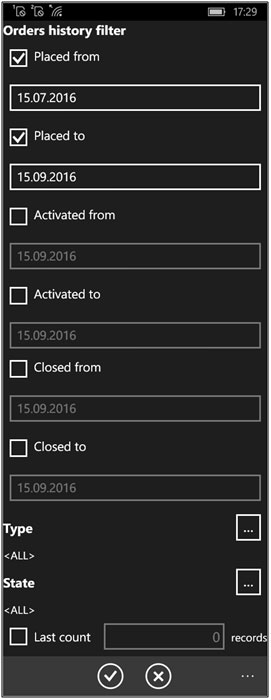
In our example only the date range for orders sorted by the time of order placement is available.
Additionally, in this window you may set the order types that will be put into the formed table of order history (all orders by default), by clicking in the lower part of the window on the button with circular dots to the right of the "Type" - the "Order types" window will open:
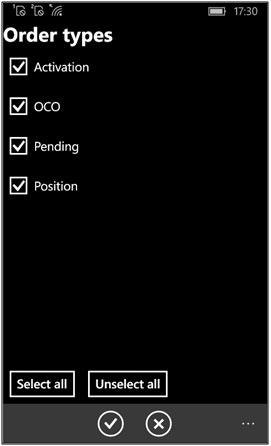
In this window you may also set the selection of order states that will be included into the formed order history table (all orders by default) by clicking in the lower part of the screen on the button with circular dots to the right of the "State" - the "Order states" window will open:
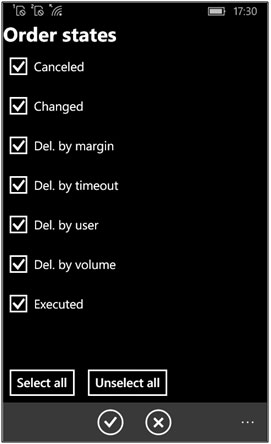
To form and display the table of order history (after setting the date ranges, types and states) press "OK" button in "Orders history filters" window and open "Orders history" window will appear:
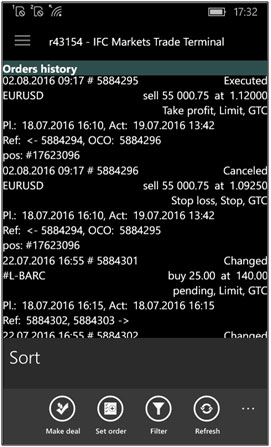
Then you may sort the table. To sort the table click on the button with circular dots to the right of the lower panel of "Orders history" windows - "Sort" function will appear in the lower part of the window. Then click on "Sort" to open the window where one of six types of sorting may be chosen: operation number, operation time, record type, order type, volume, instrument.
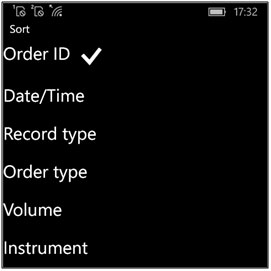
The choice of sorting type launches immediately the process of formation and displaying the sorted order history.

