- Trading Platforms
- Platforms
- User Manuals
- NetTradeX Windows Phone User Guide
- Unlocking Positions
Unlocking Positions
You can unlock positions, i.e. the aggregation of positions on the same instrument with different directions to get a single position with a new volume equal to the difference between the volumes of the positions (taking into account the direction). You can do it by the following way:
- click on the "Unlock" button (third button from the left) in the toolbar of the "Open positions" window - a window opens with instruments, having opposite positions.
- click the instrument line in the "Open positions" window and choose the "Unlock positions" function from the context menu - a window will open with the selected instrument to unlock.
In first case the following window opens (in the example we have 2 instruments with opposite positions - #C-BRENT и AUDUSD):
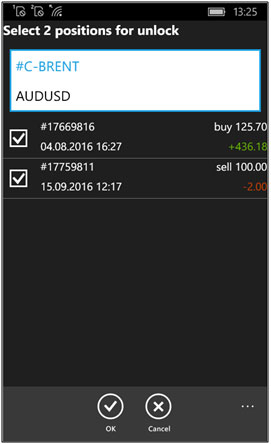
Let us choose #C-BRENT, mark two opposite positions of this instrument and click "OK" - a window with unlocking parameters will open:
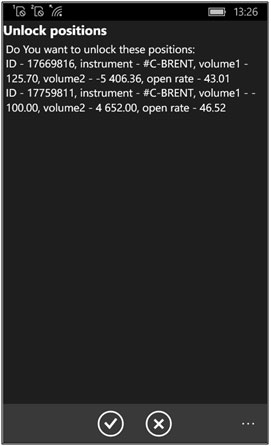
To complete the operation click "OK" (or "Cancel" if you have changed your mind) - a notification window will open:
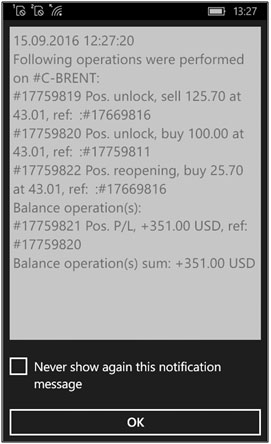
Thus, unlocking the Sell position on #C-BRENT with a volume of 125.70 and the Buy position with a volume of 100.00 resulted in a new Sell position with a volume of 25.70.
